 |
Many people often want to
save some funny YouTube video to their
iPhone....
MediaVigor YouTube Downloader lets you
download any video from YouTube to iPhone! |
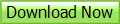
How to convert YouTube video to
iPhone:
Step 1. Download MediaVigor
YouTube Downloader
(This application doesn’t contain any malware or
spyware, it’s absolutely safe).
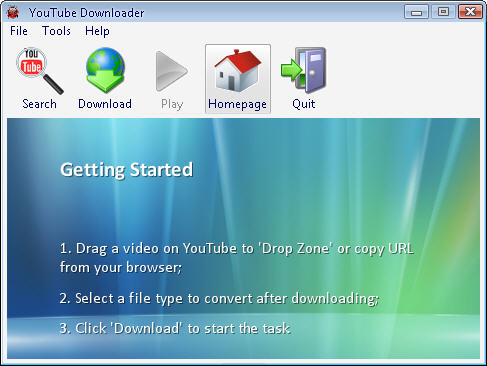
Step 2. Install and run it.
Step 3. Copy the link to the
YouTube video and paste it into the application.
(Click the Download button and paste the link into
the URL field.)
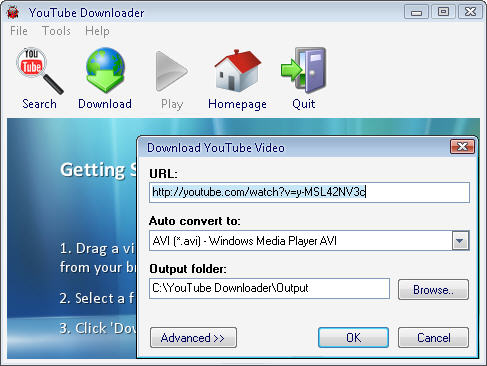
Step 4. Select the MPEG4 video
format in the drop-down list. Click OK, then wait
for a few minutes to let the application download
and convert the video file.
Step 5. Open Apple iTunes and
drag-and-drop the converted video files into the
Library window. If you have set the Automatically
Update All Videos option on your iPhone, the new
video files will be transferred automatically when
you open the player. If you have set the
Automatically Update Only Checked Playlists option,
make sure that you have drag-and-dropped the new
video files into a checked playlist.
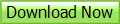
Convert Youtube to
iPhone or iPad with MediaVigor YouTube
Software.
Copyright 2011-2012. MediaVigor is in no way affiliated
with YouTube. We are just an software application to
convert online video. See also:
|